Understanding ServiceNow Workspace Builder
ServiceNow Workspace Builder is a versatile tool that empowers users to design and personalize their workspace within the ServiceNow platform. It provides a user-friendly interface and a wide array of customization options, allowing individuals and teams to tailor their workspace according to their specific requirements. Whether you are an IT professional, a customer service representative, or a manager, Workspace Builder offers a flexible solution to adapt the ServiceNow environment to your workflow.
2. Benefits of Using Workspace Builder
By leveraging the capabilities of Workspace Builder, users can enjoy several benefits, including:
Improved Productivity: Workspace Builder enables users to create customized dashboards and streamline their workflow, resulting in increased efficiency and productivity.
Enhanced User Experience: With Workspace Builder, individuals can personalize their workspace layout, colors, and themes, creating a more enjoyable and user-friendly experience.
Tailored Views: Users can design views that are relevant to their role, displaying the information and data they need to perform their tasks effectively.
Adaptability: Workspace Builder allows users to make changes and modifications to their workspace in real-time, providing a flexible and adaptable environment.
Collaborative Workspaces: Workspace Builder supports collaboration by enabling users to share their customized workspaces with teammates, fostering teamwork and knowledge sharing.
3. Getting Started with Workspace Builder
To start using Workspace Builder, you first need to ensure that you have the necessary permissions and access rights within your ServiceNow instance. Once you have the required privileges, follow these steps:
Log in to your ServiceNow account.
Navigate to the Workspace Builder application.
Familiarize yourself with the available components and customization options.
4. Creating a Custom Workspace
One of the key features of Workspace Builder is the ability to create a custom workspace tailored to your needs. Here’s how you can create your own workspace:
Open Workspace Builder.
Click on the “Create Workspace” button.
Provide a name and description for your workspace.
Select the desired layout and design elements.
Customize the dashboard, lists, forms, and other components according to your preferences.
5. Configuring Dashboards in Workspace Builder
Dashboards play a vital role in Workspace Builder as they provide an overview of important data and key performance indicators. To configure dashboards in Workspace Builder, follow these steps:
Access Workspace Builder.
Navigate to the “Dashboards” section.
Choose the dashboard you want to configure.
Add widgets, charts, and reports to the dashboard.
Arrange and organize the components to optimize visibility and usability.
6. Customizing Lists and Forms
Workspace Builder allows users to customize lists and forms, enabling them to focus on the most relevant information for their tasks. To customize lists and forms, follow these steps:
Open Workspace Builder.
Go to the “Lists and Forms” section.
Select the list or form you want to customize.
Modify the fields, columns, and layout to suit your requirements.
Apply filters and sorting options to refine the data displayed.
7. Utilizing Widgets and Reports
Widgets and reports are powerful components in Workspace Builder that provide dynamic and interactive data visualization. To utilize widgets and reports, follow these steps:
Access Workspace Builder.
Navigate to the “Widgets and Reports” section.
Choose the widget or report you want to add.
Configure the data source and define the visualization settings.
Customize the widget/report appearance and behavior as needed.
8. Enhancing Collaboration with Workspace Builder
Workspace Builder offers collaborative features to facilitate teamwork and knowledge sharing. Here are some ways to enhance collaboration using Workspace Builder:
Share workspaces with colleagues or teams.
Collaboratively design and refine dashboards.
Allow others to provide feedback and suggestions on workspace customizations.
9. Integrating Third-Party Applications
ServiceNow Workspace Builder supports integration with various third-party applications, allowing users to incorporate external tools and services. Integrating third-party applications can enhance the functionality and extend the capabilities of Workspace Builder.
10. Workspace Builder Best Practices
To make the most out of Workspace Builder, consider the following best practices:
Plan your workspace customization before implementation.
Regularly review and update your workspace to align with evolving needs.
Encourage user feedback and engagement to drive continuous improvement.
ServiceNow UI Builder








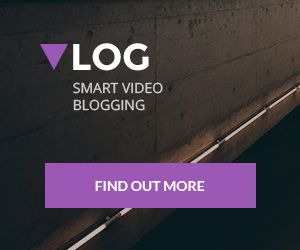
Add comment