Hi All,
Welcome back to another tutorial on Servicenow. In this video we will be looking into the following topics:
1. What is ServiceNow UI pages
2. How we can create ServiceNow custom UI pages
3. How we can call Servicenow Custom UI pages in a popup window
4. How we can call that UI page from the client script
So let’s go step by step
What are ServiceNow UI pages?
– Use UI Pages to create custom pages for an application. In ServiceNow, use a UI Page similar to how an index.html file would be used in an AngularJS application outside of ServiceNow.
– Every UI Page is a Jelly template. Jelly turns XML into executable code. The AngularJS logic is contained within the j:jelly and /j:jelly tags in the UI Page HTML field. The HTML field is pre-populated in new UI Pages with a default Jelly template.
– Developers are responsible for including the AngularJS source file. In the example, the AngularJS source is loaded from a Content Delivery Network (CDN). It is also possible to include the AngularJS source as a UI Script. Any stable AngularJS library can be used with ServiceNow.
GlideDialogWindow: Advanced Popups Using UI Pages
– This video explaining the use of ‘GlideDialog’ in ServiceNow. If you want to see all of the articles I’ve written about GlideDialogWindow and popups in ServiceNow just use the tags at the bottom of this article.
– I’ll show you how you can use GlideDialogWindow to pop open a dialog containing any custom UI Page information you want.
– I’ll also show how you can pass information into those dialogs, and how you can return information from those dialogs back to the standard form that initiated the dialog. These dialogs can be initiated from any place where you can use client scripts…client scripts, UI Macros, UI Actions, etc.
– The example I’ll use here is based on one that a ServiceNow developer wrote as an example. It’s not very fancy, but it’s simple enough to show how things work without adding a bunch of confusing elements. It simply opens a dialog with information populated from the form and returns information from the dialog to the form.
Please follow subscribe to my channel Technomonk and press the bell icon to get the latest update on my new videos.
Till then stay happy and safe.
Have a nice day.
Regards,
Amit Gujarathi
ServiceNow Client Script


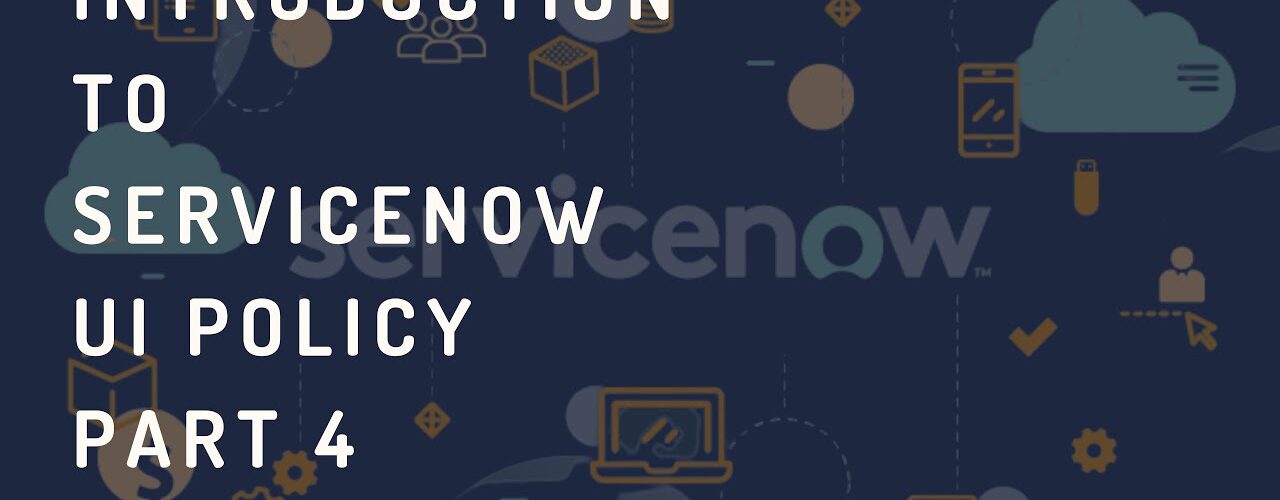
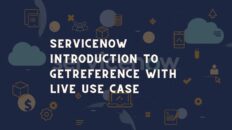





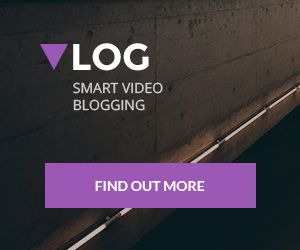
Add comment